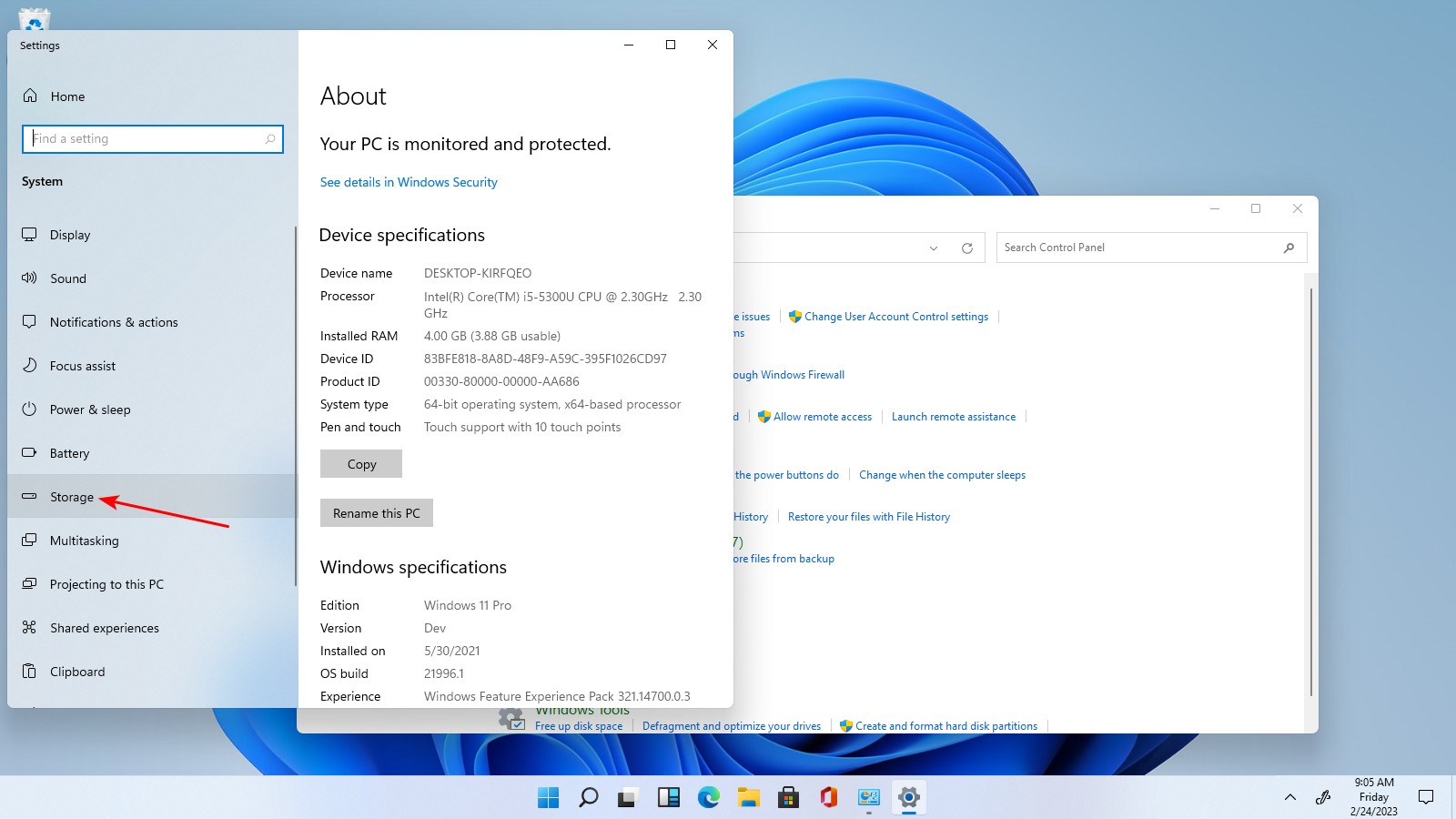Knowing how to check the capacity of your computer's storage drives is essential for managing your data and ensuring you have enough space for your files. This post contains a guide, which will walk you through the process of checking the capacity of different types of drives, including Hard Disk Drives (HDDs), Solid State Drives (SSDs), and NVMe drives, on a computer running Windows 11.
Hard Disk Drive (HDD), Solid State Drive (SSD), and NVMe: What Are They?
Before we delve into the methods of checking drive capacity, it's important to understand the different types of drives commonly found in computers
1. Hard Disk Drive (HDD)
A Hard Disk Drive, or HDD, is a traditional storage device that uses spinning magnetic disks to store data. It has been the standard for many years due to its affordability and large storage capacities. HDDs are typically available in capacities ranging from a few hundred gigabytes (GB) to multiple terabytes (TB).
2. Solid State Drive (SSD)
A Solid State Drive, or SSD, is a newer type of storage device that uses flash memory chips to store data. SSDs are faster and more durable than HDDs because they have no moving parts. They have become increasingly popular due to their improved performance. SSDs are available in various capacities, ranging from a few hundred gigabytes (GB) to several terabytes (TB).
3. NVMe Drive
NVMe stands for Non-Volatile Memory Express. It is an advanced interface protocol designed specifically for solid state drives to maximize their performance. NVMe drives use the PCI Express (PCIe) interface and offer significantly faster data transfer speeds compared to traditional SATA-based SSDs. NVMe drives are available in similar capacities to SSDs, ranging from a few hundred gigabytes (GB) to multiple terabytes (TB).
Now that we have a basic understanding of these drive types, let's explore how to check their capacity on a computer running Windows 11.
Note: The following steps are applicable to Windows 11, but they may also work on earlier versions of Windows with slight variations in the interface.
To know the hard disk drive capacity or the solid state drive capacity of your PC, kindly follow the steps outlined below.
1. Right click on the search icon.
3. Right click on 'System and Security'
 |
4. Right click on 'System'
5. Locate 'Storage', and then right-click on it.
You will then be able to see the storage capacity of either the hard disk drive (HDD), solid state drive (SSD) or non volatile memory express (NVME) capacity, whichever the computer supports.